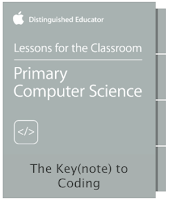ESU 8 will be participating in the upcoming first-ever Public Schools Day of Action, defined by NElovesPS.org as “a day devoted to engaging all citizens in Nebraska to celebrate our teachers, students and public school communities.”
To celebrate and join the movement we will be hosting a public viewing of the film “Consider the Alternative.” This limited-release film from Nebraska Loves Public Schools explains to families and taxpayers the positive differences already happening in our existing public schools. The hour-long film will be played at 1:00 pm at the ESU 8 main offices and anyone is welcome.
If this time does not work with your schedule, consider hosting your own viewing party in your school or community. Learn more and sign up for free at http://nelovesps.org/january27. No matter the level of participation, anyone can benefit from visiting http://nelovesps.org and joining in the important conversation about the power of education for our youth and the future of our communities.