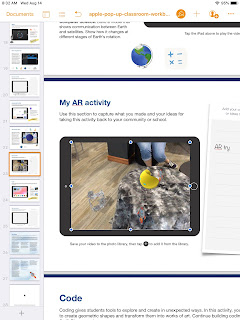Thursday, December 19, 2019
Hour of Code with Swift Playgrounds 2019
Labels:
coding,
computer science,
elementary,
everyone can code,
hour of code,
schoolvisits,
swift playgrounds
Sunday, November 24, 2019
Hour of Code 2019: Dance Party!
It seems like “DaNcE pArTy” is the common theme to celebrate this year’s Computer Science Education Week (otherwise known as “Hour of Code”)!
December 9-15, 2019 is the official week that is designated as this year’s Computer Science Education Week, but of course you can host an “Hour of Code” ANY TIME with these free resources:

Say hello to Dance Party 2019
With the Hour of Code only a few weeks away, we’re excited to unveil the latest additions to one of our most popular activities, Dance Party! You can look forward to new backgrounds, new coding blocks, and new music from artists like Lil Nas X, Nicki Minaj, Panic! At The Disco, Jonas Brothers, Pedro Capó, and Katy Perry. There’s even a brand-new Dance Party character designed by middle schooler Genevieve P from Edison, NJ! Read more on our blog.
From Code.org:
Say hello to Dance Party 2019
With the Hour of Code only a few weeks away, we’re excited to unveil the latest additions to one of our most popular activities, Dance Party! You can look forward to new backgrounds, new coding blocks, and new music from artists like Lil Nas X, Nicki Minaj, Panic! At The Disco, Jonas Brothers, Pedro Capó, and Katy Perry. There’s even a brand-new Dance Party character designed by middle schooler Genevieve P from Edison, NJ! Read more on our blog.
From Apple’s Everyone Can Code:
Excerpt from https://www.apple.com/newsroom/2019/11/apple-expands-everyone-can-code-to-bring-more-coding-resources-to-teachers-and-students/
"New Everyone Can Code Curriculum
The new Everyone Can Code curriculum builds on existing interactive puzzles, guides and activities to make learning to code even more approachable and connected to students’ everyday lives. Everyone Can Code Puzzles is an all-new student guide to Swift Playgrounds where each chapter helps students build on what they already know, experiment with new coding concepts and creatively communicate how coding impacts their lives. A companion teacher guide supports educators in bringing coding into their classrooms with helpful ways to facilitate, deepen and assess student learning.”
This year’s Hour of Code Facilitator Guide features Dance as students program a virtual MeeBot character to dance and then make a video of it. The new Swift Playground activities to accompany this activity are featured in the Swift Playgrounds library. You could even purchase an actual robot that you could build and then program to interact with your code. Even without this purchase, students can have hours of coding fun with dance moves and the virtual robot inside of Swift Playgrounds.
As always, feel free to contact Katie at ESU 8 if you want any help launching an Hour of Code event or ongoing Coding Club in your school.
And so, ESU 8 schools, Let’s Dance with Code!
Labels:
coding,
computer science,
elementary,
hour of code,
iPad,
middle school,
swift playgrounds
Tuesday, October 29, 2019
Monster Character Maker
Mrs. Jenny Alder's 4th grade students at Stuart Elementary were kind enough to help me create some monster characters!
Using the brilliant activity from Laura Wright's WrightStuff Interactive, airdropped via Apple Classroom, students got right to work creating unique monster characters in Keynote.
What resulted was a diverse conglomeration of mostly-friendly monsters, complete with name and the artist's autograph.
Now the 4th graders will employ their creative writing skills to bring their monster characters to life in writing!
Labels:
creation,
creativity,
keynote,
project ideas,
schoolvisits,
writing
Digital Design class getting creative with dSLR camera
Mrs. Kristen Evans's Digital Design class at Neligh-Oakdale High School has been putting industry-standards gear into their classroom practices.
There are so many great resources available on digital photography, many which are free.
I recommend the following for sure:
Through an intro to digital photography they have been exploring basics of dSLR cameras as well as general principles integral to mobile photography as well.
Students use their creative "mind's eye" to MAKE photos and not just TAKE photos.
There are so many great resources available on digital photography, many which are free.
I recommend the following for sure:
- https://books.apple.com/us/book/digital-tools-for-the-visual-arts/id535801517 Digital Tools for the Visual Arts by Harry St. Ours
- https://books.apple.com/us/book/design-secrets-revealed/id814087040 or https://books.apple.com/us/book/design-secrets-revealed-teaching-students-principles/id858545713 Design Secrets Revealed by Keri-Lee Beasley
- https://books.apple.com/us/book/stories-through-the-lens/id1039622883 Stories through the Lens by Dave Caleb
- https://books.apple.com/us/book/basic-photography/id795960902 Basic Photography by Jeff Curto
- https://books.apple.com/us/book/everyone-can-create-photo/id1434898103 Everyone Can Create- Photos
- https://books.apple.com/us/book/perfecting-portrait-photography-better-photos-in-classroom/id861080885 Perfecting Portrait Photography by Rick Connors
- https://books.apple.com/us/book/photography-inspired-writing-using-ios-photography/id844648918 Photography Inspired Writing by Jim Harmon
 |
| https://books.apple.com/us/book/stories-through-the-lens/id1039622883 |
 |
| https://books.apple.com/us/book/basic-photography/id795960902 |
But the most important element to successful photography is simply to look, notice, wonder, and capture LOTS of shots.
This class is well on their way to developing their craft and putting it into practice in the community around them.
Spooky Science
The team brought their ideas to life with a green screen, iMovie, and extra touches with Keynote.
Congrats, ladies, on a creative, "creepy" project!
Labels:
creativity,
digital storytelling,
green screen,
imovie,
movie making,
multimedia,
science
360 degree video at ESU 8
Catch some of the 2019 JH Quiz Bowl highlights in 360 degree video (hint: click to the left and right of your viewing window to change the perspective)
Or take a VR tour of the new ESU 8 building in the Google Expeditions app!
https://poly.google.com/view/4syJy_jz107
Be creative to help get 'back in the groove'!
The following are some of the examples. Can you think of how each activity could be modified for use in your classroom?
Creative Portraits
Expedition Map
Expedition Team Flags
Expedition Team gifs
Strike a pose! @esu8 pic.twitter.com/VINkHFJ89x— Corey Dahl (@iCoreyDahl) August 8, 2019
We are tough! @esu8 pic.twitter.com/B9BRxt0VHZ— Corey Dahl (@iCoreyDahl) August 8, 2019
Just keep swimming! @esu8 pic.twitter.com/4GPycofRNn— Corey Dahl (@iCoreyDahl) August 8, 2019
Here we go! @esu8 pic.twitter.com/0YH1QvTUrZ— Corey Dahl (@iCoreyDahl) August 8, 2019
Wormhole Challenge
Read more at https://esu8tech.blogspot.com/2019/08/the-wormhole-challenge.html
Clips Video Highlights
Topics and Trends in Tech Integration (November newsletter article)
Topics and Trends in Tech Integration
By Katie Morrow, ESU 8
The following are current technology integration projects and practices that ESU 8 schools have been busy with recently. Remember that the invitation is always open if you see something from this list that you would like to try in your classroom. Contact us at ESU 8 and we would love to help get something planned in your school!
- Digital book creation: A digital book is so much more than a book. Rather it is a container/organizer for all kinds of learning! Use a digital book as an investigation journal, a portfolio, a class collection of pages on a larger topic, or even a way to document a school event. Publish and share with the world without wasting any printer ink!
- Creative media production: Whether a quick project like the greenscreen “Wormhole Challenge” or a class project like content area student-produced videos, students can practice interview skills, speaking skills, editing and creativity. Videos are a universal way to share what is being learned in the classroom with the rest of the world!
- VR and AR: Virtual and augmented reality can bring content to life. Students can experience apps to take them places they couldn’t normally go: for example the inside of body systems or underneath the ocean floor. Also possible is students creating their own VR and AR creations with tools such as Google's Tour Creator, AR Makr app, or Blippar.
- Digital resources for research: Utilize World Book online, Learn 360, or Virtual Field Trips to connect your class with first rate global resources- all with virtually no cost. Avoid simply going on a Google search and use higher quality resources for whatever your next educational project may be.
- Blended Learning and PBL: Here’s a framework or a learning methodology to make your next project more student directed. Student agency empowers learners to be responsible for choices impacting their productivity and understanding of content. Make your next unit more personalized by blending in some project based learning or station rotation experiences.
- Gamify with assessment tools: Use technology for your next classroom review session and make learning fun! There are so many readily available formative assessment tools that you can choose a new one each unit so students don’t grow tired of any of them. Even some traditional tools have new features, so ask about ways to gamify that next class review session.
- Learning Management System tools like Canvas or Google Classroom: The easiest way to take technology integration to the next level in your classroom is to employ a system of content delivery and student interaction. Even Apple Classroom has updates to make their newest technology more manageable for all. Work with us to uncover ways your LMS can allow for more productive learning environments.
- Coding: Expose students to computational thinking by integrating some analog "intro to coding” activities. Or give them time to explore Swift Playgrounds on iPad or the code.org website. Or bring the Sphero programmable robots to your school for a coding kick-off activity. Once you get kids hooked, the sky is the limit for their future!
For additional ideas and examples from ESU 8 schools recently, be sure to check out my Instructional Tech at ESU 8 blog at: https://esu8tech.blogspot.com
Labels:
#ESU8,
apple,
augmented reality,
blended learning,
Blippar,
books,
canvas,
coding,
creativity,
digital storytelling,
elementary,
google classroom,
green screen,
iPad,
lessons,
multimedia,
project ideas
Sunday, October 20, 2019
2019 DigCit Week - Student creations
Students from ESU 8 who attended this year's Nebraska Digital Citizenship Symposium created positive campaigns to take back to their school and community for DigCitWeek 2019.
O'Neill High School
8th grade students from O'Neill High School created the following video PSAs to share with students at both the Elementary and High School buildings.
In addition, this O'Neill High School Digital Citizenship team appeared on Eagle Eye Broadcasting- Daily Announcements during DigCit Week and shared their message.
West Holt High School
7th grade students from West Holt created a social media campaign with graphics shared on their school twitter channel all week long.
Ewing Public School
6th and 7th grade students from Ewing Public School organized a TikTok challenge for Digital Citizenship Week.
Thank you, ESU 8 students, for showing all of us how we can each "Be the One" to make a difference online.
Labels:
creation,
digitalcitizenship,
psa,
schoolvisits,
students
Digital Citizenship Week 2019... for teachers
| ||||||||||||||||
|
Sunday, October 6, 2019
Animal Adaptations Infographics
For this year's ESU 8 Elementary Science Olympiad, activities were centered around a phenomenon. Students were scientists as they explored and experienced topics with connections to that phenomenon.
During my rotation we learned about animal adaptations and how they help animals survive. Each pair of students created an infographic in Keynote on iPad to visually share their scientific knowledge with others.
To replicate in your classroom, I recommend starting with the Everyone Can Create: Drawing guide book from Apple Books. Chapter 9 is all about infographics and contains solid examples as well as planning considerations.
We also examined this Snowy Owl infographic example to look for critical features of an infographic as referenced in the Everyone Can Create chapter.
Next student pairs each chose an animal that interested them and researched it on World Book Online Student Edition. ESU 8 provides access to this valuable resource to all our schools and it tremendously helped with efficient and responsible research for this age group of students. Older learners could use Advanced and younger grades the Kids Edition of World Book Online. We discussed how to cite and credit the article for their researched and then navigated to the media tab to choose the image to be the center piece of their infographic. Students copied their animal's image and then opened the Keynote app to begin to create.
Prior to students arriving, I used Apple Classroom to distribute a Keynote file where I had created a custom theme with different biome backgrounds set to 50% opacity and locked in the background of the slide design options. This was mostly to maximize time for students to create.
Using my example of a deer and its adaptations that I created below, we continued to go back and forth (or use Split Screen view on the iPad) between World Book Web and Keynote in order to add the following components:

During my rotation we learned about animal adaptations and how they help animals survive. Each pair of students created an infographic in Keynote on iPad to visually share their scientific knowledge with others.
To replicate in your classroom, I recommend starting with the Everyone Can Create: Drawing guide book from Apple Books. Chapter 9 is all about infographics and contains solid examples as well as planning considerations.
 |
| Everyone Can Create Drawing |
Next student pairs each chose an animal that interested them and researched it on World Book Online Student Edition. ESU 8 provides access to this valuable resource to all our schools and it tremendously helped with efficient and responsible research for this age group of students. Older learners could use Advanced and younger grades the Kids Edition of World Book Online. We discussed how to cite and credit the article for their researched and then navigated to the media tab to choose the image to be the center piece of their infographic. Students copied their animal's image and then opened the Keynote app to begin to create.
Prior to students arriving, I used Apple Classroom to distribute a Keynote file where I had created a custom theme with different biome backgrounds set to 50% opacity and locked in the background of the slide design options. This was mostly to maximize time for students to create.
(To make your own version simply create a new Keynote, View > Edit Master Slides, delete the existing masters other than the blank one, duplicate that and add a different background image to each, name each slide master and choose 'Done'.)
Now, all students needed to do was add a new slide (blue + on bottom left) and choose the biome that most closely matched their chosen animal. They pasted their image on the slide, resized and some used instant alpha to clean up the background. (Note: If students had access to Apple Pencil, I would encourage them to trace, color, and delete the original image in order to have a truly personalized look for the visual focus of their infographic.)
Using my example of a deer and its adaptations that I created below, we continued to go back and forth (or use Split Screen view on the iPad) between World Book Web and Keynote in order to add the following components:
- Title
- Name of biome
- Map of where it lives
- at least 3 adaptations that help it survive
Keynote skills the students learned included:
- Adding and editing text
- Inserting drawings
- Using shapes, callouts, and connectors
- Recording audio (for a few early finishers)
Also during this fast-paced 45 minute lesson we discussed critical design elements including, font, color, layout (proximity & space), and contrast.
After all the student groups had rotated through, it was easy to collect the Keynote files through Apple Classroom and send the completed infographics back to their teachers. You can view the students' creativity and scientific knowledge in this online gallery.

Labels:
#EveryoneCanCreate,
animals,
apple,
creativity,
elementary,
free,
graphics,
infographics,
keynote,
lessons,
middle school,
project ideas,
science,
STEAM,
STEM,
students
Tuesday, August 20, 2019
Tech Integration IGNITE!
 |
Visit the live agenda at bit.ly/2019techignite
|
Wormhole Challenge
Our kick-off activity was using the new green screen feature in iMovie on iPad to create examples of the "Wormhole Challenge". You can read more about how to replicate this activity on this blog post.
Apple 'Pop Up Classroom' Workbook
To demonstrate the possibilities of #EveryoneCanCreate with the built-in Apple apps on iPad, we worked through station activities shared at ISTE in Apple's "Pop-up Classroom" experience. Centered around a space theme, teachers were able to use a Pages workbook to try out drawing, photos, music, and augmented reality. (Video and coding activities are also included in the workbook). The entire resource was generously shared on the Apple Teacher Learning Center and you can download it too! Just look for the "Apple at ISTE 2019" tile.
- Drawing: Create a hand drawn note of a concept or idea involving the moon (in the Keynote or Pages app) and bring it life by adding line draw animation.
- Photos: Use the iPad camera's burst mode to capture a photo of a jump and then select a frame in midair. Use the markup feature to annotate and add a fact about weightlessness in outer space.
- Music: Create a Garageband recording for voice and interview your "friend from outer space" about life on the moon. Use the voice filters to make your audio recording sound authentic!
- Augmented Reality (AR): Use the AR Makr app to create a 3D AR model of the earth, moon, and sun... and put it into motion!
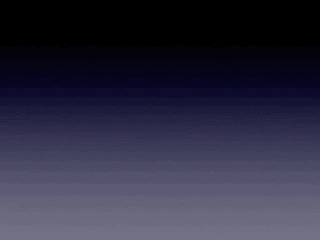
ESU 8 Digital Resources
There are so many resources provided for educators through our ESU 8 Digital Resources that it is always worth a reminder! Molly presented a refresher and new features sharing about World Book online, Learn 360, SNAP to check out physical items through the Media Center, Virtual Field Trips (VFTs) and Zoom.
Mission Control
During this portion of the workshop, we compared and contrasting two teaching tools to help you feel "in control" of your students' learning. We experienced a "getting to know you" lesson in the free versions of both ClassKick and Nearpod and then discussed differences, as well as times when both would be valuable.
 |
| Teacher View of ClassKick lesson in progress. |
 |
| Teacher View of Nearpod lesson overview. |
Demo Slam
Finally, Molly and I went head-to-head with a Demo Slam, designed to showcase a few more tech tools in a fast-paced way.
Goal-Setting
We concluded our IGNITE day by taking a look at our ESU 8 Tech Integration mission and then peruse some exemplars (including ISTE Standards, BlendED, BellevuePS ) to attempt to set individual professional goals for the upcoming school year. Don't forget that Katie and Molly would LOVE to come out to your classroom any time and assist with trying to reach those growth goals.
One final activity...
...was one we used with West Holt teachers in their back-to-school Tech Ignite Day. It was to introduce EdPuzzle, by way of using EdPuzzle. You can check it out below.
Subscribe to:
Comments (Atom)